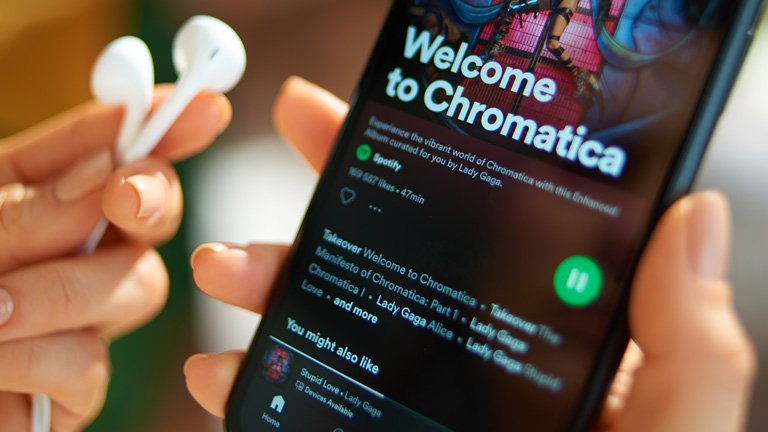
Music is an essential part of our lives, and it has the power to make us feel happy, relaxed, or even motivated. Spotify is one of the most popular music streaming applications available today, with millions of users worldwide. People prefer Spotify to other music applications because of its extensive library of music, podcasts, and other audio content. With Spotify, you can easily access your favorite songs, discover new artists, and create personalized playlists.
Spotify is not only popular among music lovers, but it’s also an excellent choice for travelers who want to listen to music while on the move. Whether you are exploring a new city, sitting on a long flight, or just relaxing on a beach, Spotify can provide you with the perfect soundtrack for your journey.
However, it’s essential to be mindful of the data consumption of Spotify, especially when traveling abroad. Data charges can be expensive, and it’s essential to prepare a travel data plan before leaving for your trip.
In this article, we will cover everything you need to know about how much data Spotify uses and how to minimize it while traveling abroad. We will also introduce you to eSIM, an excellent option for travelers who want to use data while traveling without incurring high roaming charges. So, let’s dive in and learn how to enjoy your favorite music on Spotify while traveling in a cost-saving way.
Does Spotify use data?
Yes, Spotify requires internet connection to function, and therefore it uses data. It is an online streaming platform that requires either Wi-Fi or mobile data. Without internet access, you won’t be able to stream music on Spotify. However, if you download your favorite tracks before leaving your home or using Wi-Fi, you can listen to them offline without using any data.
How much data does Spotify use?
Spotify’s data usage depends on a variety of factors, such as the audio quality of the track, the length of the track, and whether you are listening to music or watching a video.
On average, Spotify uses around 2-3MB per minute for streaming music at a standard quality of 96kbps. This means that an hour of music streaming on Spotify will use up approximately 115-180MB of data. However, if you are using higher quality audio, the data consumption can go up to 320kbps, resulting in around 150-250MB per hour.
How many GB does Spotify use in 30 minutes?
Spotify uses approximately 30-90MB of data for 30 minutes of music streaming at standard quality. At higher quality, it can use up to 160MB for 30 minutes of music streaming.
How much data does Spotify use per hour?
Spotify uses around 115-180MB per hour of music streaming at standard quality, while at higher quality, it uses around 150-250MB per hour.
How much data does Spotify use in 8 hours?
If you listen to Spotify for 8 hours straight, the data consumption will be around 920-1440MB at standard quality and 1.2-2.0GB at higher quality. However, keep in mind that the data usage can vary depending on the type of content you are listening to.
How many GB is 1,000 songs on Spotify?
The size of 1,000 songs on Spotify depends on various factors such as the length of the tracks, the audio quality, and the file format. On average, a 3-minute song at standard quality (96kbps) uses around 2.25MB of data. This means that 1,000 songs would use approximately 2.25GB of data. However, if you are using higher quality audio or longer tracks, the data usage can increase significantly.
Which music app uses less data?
When it comes to music streaming applications, Spotify is one of the most data-efficient apps available. Spotify uses significantly less data compared to video streaming platforms like Netflix or YouTube. However, if you want to use even less data, you can try other music streaming apps such as Pandora or Apple Music, which have options for low data usage.
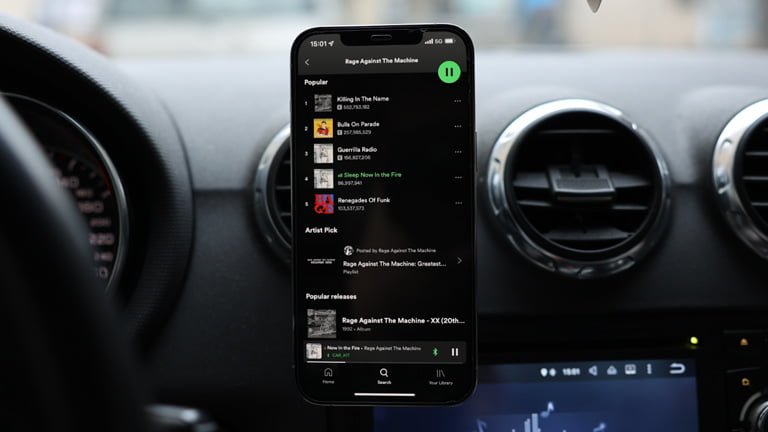
Can I listen to Spotify without data?
Yes, you can listen to Spotify without using data by downloading your favorite tracks or playlists for offline listening. Once you downloaded the track or playlist you want to download, you can listen to the music offline without using any data. However, keep in mind that you will need to be connected to the internet via Wi-Fi or cellular data to download the music.
How to listen Spotify offline
If you want to listen to your favorite music without using any data, the offline download feature on Spotify is your best option. By downloading your favorite tracks or playlists before leaving your home or hotel, you can listen to them offline without using any data. Here is how to download music for offline listening
- Go to the track or playlist you want to download
- Select the “Download” option.
- Once downloaded, you can listen to the music offline by going to “Your Library” and selecting “Downloads.”
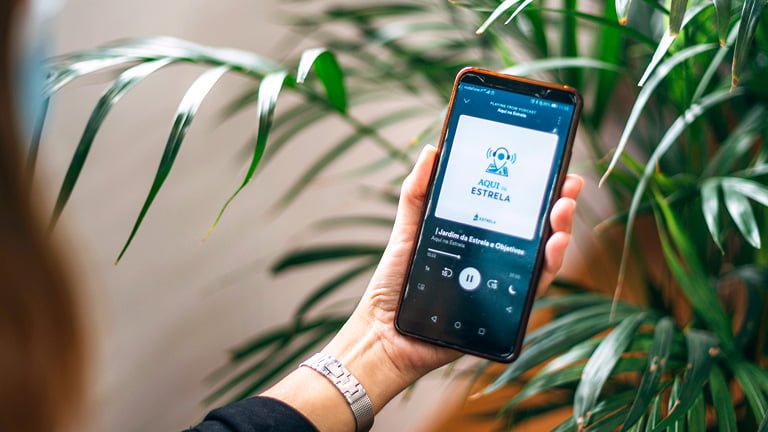
Does using Spotify use a lot of data?
The amount of data that Spotify uses may seem like a lot, but compared to other music streaming applications, it’s actually on the lower side. Spotify uses significantly less data compared to video streaming platforms like Netflix or YouTube. However, it’s still important to be mindful of your data usage, especially when traveling abroad, as it can result in expensive data charges.
There are several ways to minimize the amount of data used by Spotify while still enjoying your favorite music. By using the offline download feature, adjusting the audio quality settings, and using a reasonable eSIM, you can reduce the data usage of Spotify and avoid high roaming charges while traveling abroad.
How to use Spotify in a cost-saving way while traveling abroad
1. Use the offline download feature
Spotify allows you to download music for offline listening, which is an excellent way to save on data usage. Before you leave your home or hotel, make sure to download your favorite tracks or playlists so that you can listen to them offline without using any data.
2. Change Spotify settings to low quality and data saver options
By adjusting the audio quality settings to a lower quality, you can significantly reduce the amount of data used by Spotify.
To do this, go to [Settings] – [Music Quality] and select the “Low” option. Additionally, you can turn on the “Data Saver” option, which reduces the amount of data used when streaming music.
3. Use reasonable eSIM
Using an eSIM is an excellent option for travelers who want to use data while traveling without incurring high roaming charges. eSIMs are digital SIMs that allow you to use cellular data in a foreign country without changing your physical SIM card. Not only Spotify, you can also use Google Maps, YouTube and all other necessary Apps for traveling.
This is especially helpful when traveling to Europe, where you can use a European eSIM such as eSIM Europe. eSIM Europe offers affordable and flexible data plans that allow you to use data for music streaming and other activities while traveling.
Final Thoughts
In conclusion, Spotify is an ideal music application for travelers, allowing them to listen to their favorite music and podcasts while on the move. Whether you are on a long flight or just exploring a new city, Spotify can provide you with the perfect soundtrack for your journey.
However, it’s important to be mindful of the data consumption of Spotify, as listening to music can use up a lot of data, especially when traveling abroad. So, it’s essential to prepare a travel data plan before traveling and learn how to use Spotify in a data-saving way.
By using the offline download feature, adjusting the audio quality settings, and using a reasonable eSIM such as eSIM Europe, you can reduce the data usage of Spotify and enjoy your favorite music without any worries. So, whether you are exploring a new city or relaxing on a beach, make sure to pack your favorite headphones and enjoy the music.